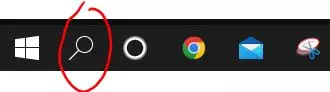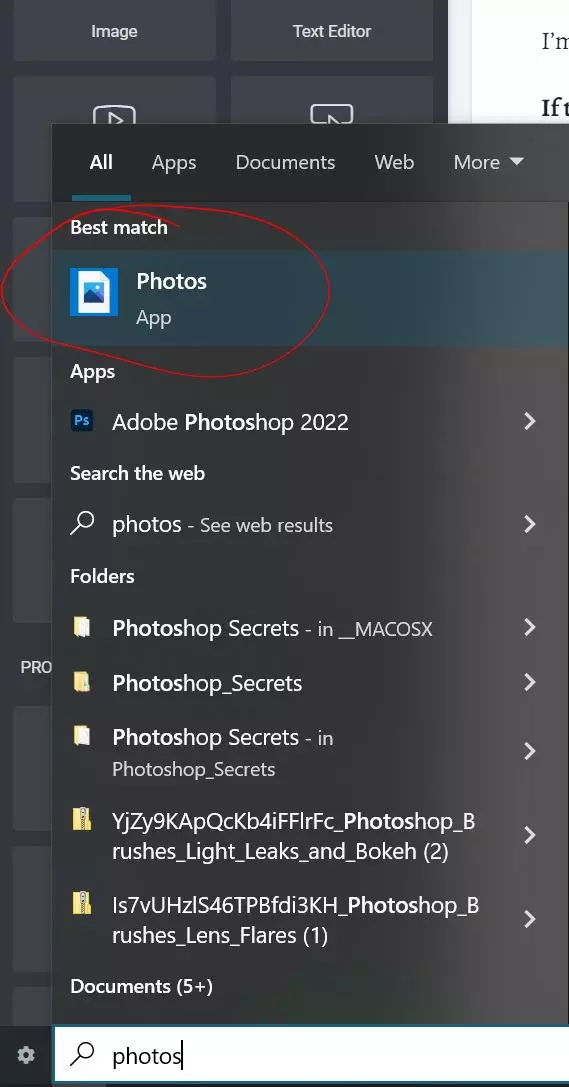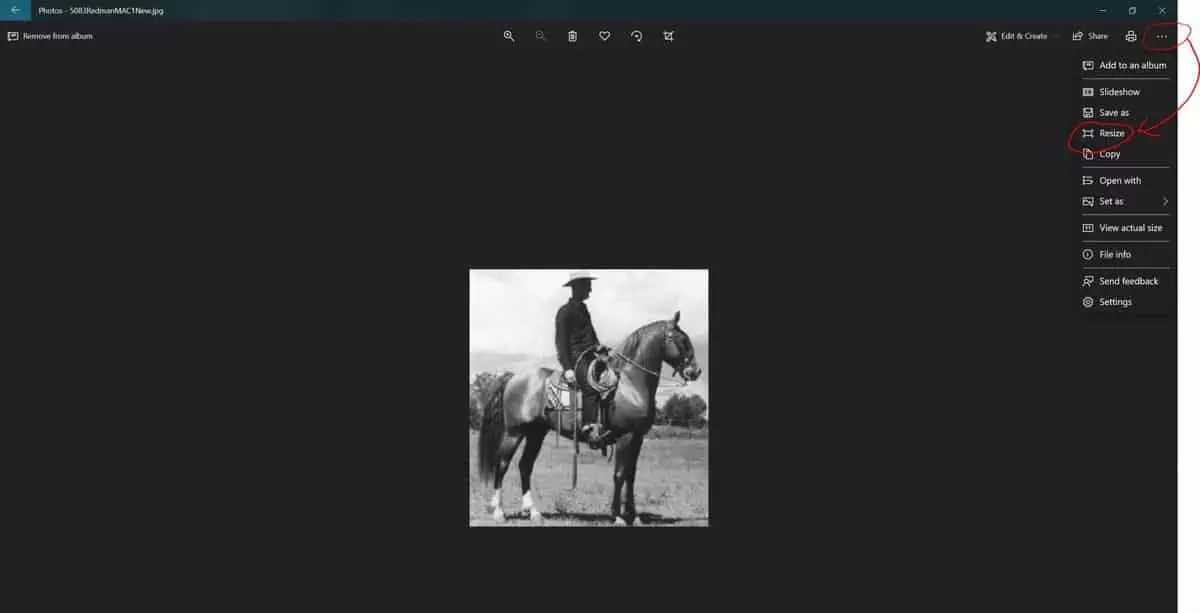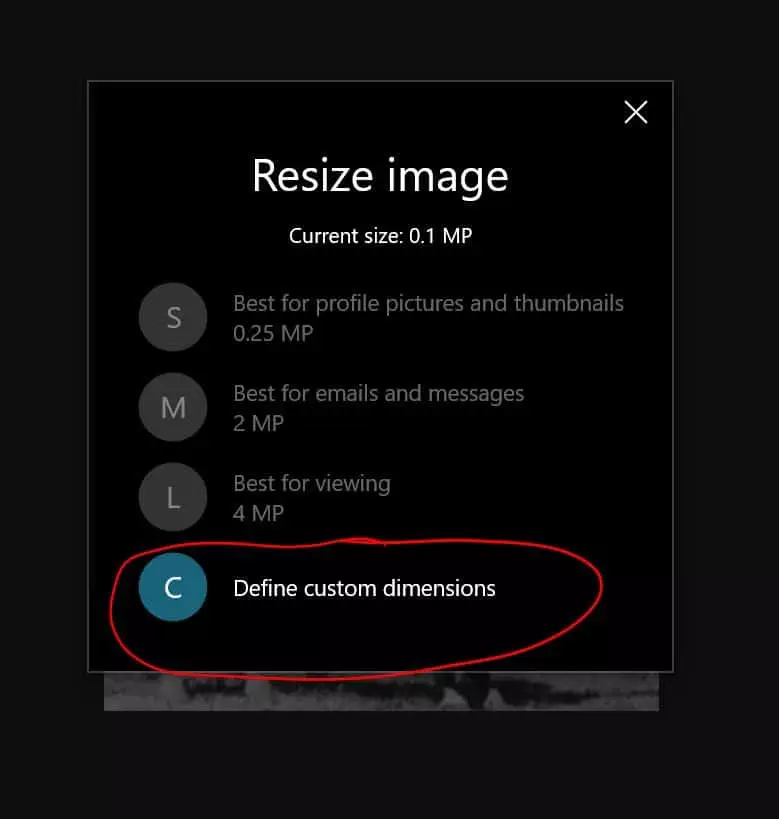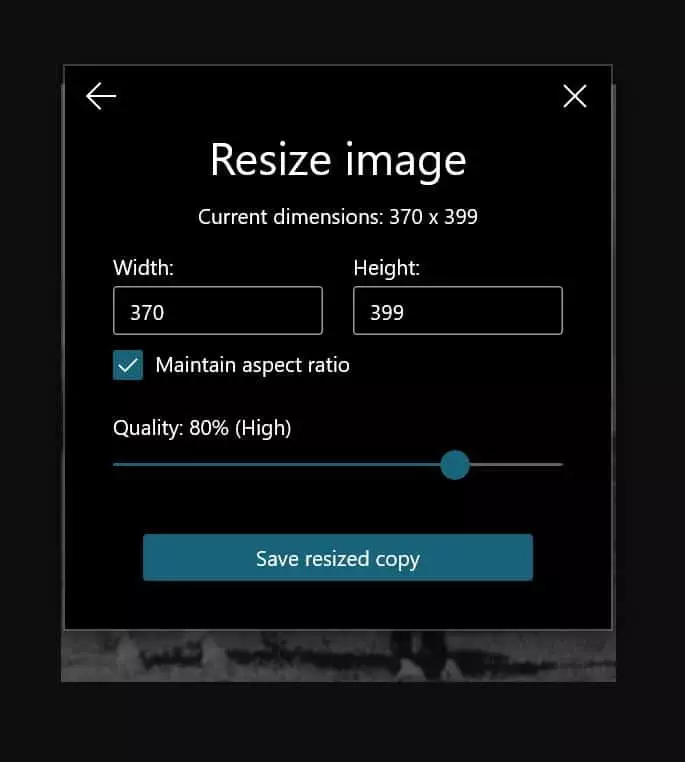My image is too big
How To Resize your Image
We will recommend for image dimensions be 600 to 800px (pixels) on the longest side. This will help in making the byte size of your image smaller. Next here is the easiest way to compress your file to make it smaller without making the image look bad at its 1 to 1 size.
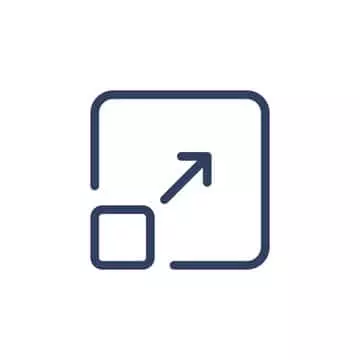
Necessary Steps
Step 1
Reduce the actual pixels of your picture. You can use the photo program already in windows. (Sorry if you are a Mac user I do not have steps for you.)
First, you will select the magnifying icon in your bottom menu.
Step 2
Next, you will type in Photos and select the program photos, which will open up your image viewer.
Step 3
Your Image viewer will open up and you will select the “…” in the upper right-hand corner. A menu will appear and you will select resize.
Step 5
You may then enter in the number for the longest side and change it to 800 or 600 the other field will change accordingly as long as you leave Maintain aspect ratio checked. Leave Quality at 80%, then click save resized copy. Enter in whatever name you would like to name it.
Our Servces
Quick Link
Contact Us
Appaloosa Exchange was first started on January 16, 2022, and went live for the first time on June 1st, 2022 to make a place for people who enjoy the Appaloosa horse and the appaloosa coloration in other breeds to have a place to get together and market.